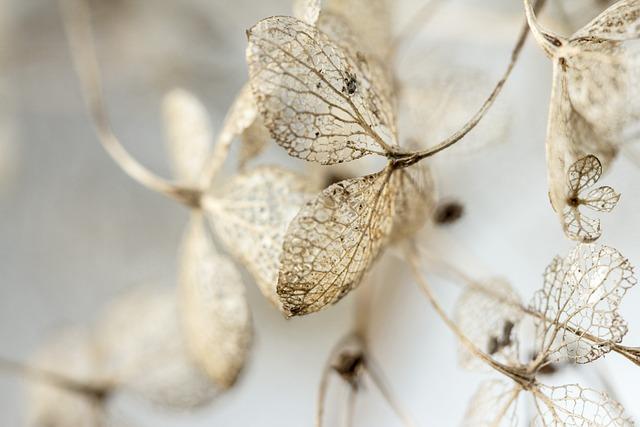In an age where digital content rules our lives, having the right file format can make all the difference. Imagine you’ve just found the perfect video clip for your project, but it’s stuck in the elusive WEBM format. Frustrating, right? The good news is that converting those pesky WEBM files to MP4—one of the most universally accepted formats—doesn’t have to be a Herculean task. Whether you’re trying to share a video with friends, upload it online, or just want a format that works seamlessly on various devices, we’ve got you covered. In this article, we’ll walk you through simple, straightforward steps to convert WEBM files to MP4 format effortlessly. So, grab your popcorn (or maybe just a cup of coffee), and let’s dive into the world of file conversion!
Understanding WEBM and MP4 Formats: Why the Switch Matters
When it comes to video formats, understanding the differences between WEBM and MP4 is crucial for anyone looking to optimize their media library. WEBM is an open-source format that provides high-quality video compression, making it particularly popular for web applications like streaming and video conferencing. MP4, on the other hand, is the jack-of-all-trades in the video world; it’s widely supported across various platforms, devices, and browsers, which makes it a safe choice for sharing and playback. So why does this choice matter? If you’re sharing videos with a wider audience or planning to play them on different devices, opting for MP4 can save you from compatibility headaches and playback issues.
Let’s break it down even further with a side-by-side comparison. Here’s a quick table that highlights the strengths of both formats:
| Feature | WEBM | MP4 |
|---|---|---|
| Compression | High | Varied |
| Quality | Good, depending on resolution | Excellent |
| Browser Support | Limited | Extensive |
| File Size | Smaller | Larger |
For creators and casual users alike, switching to MP4 can enhance accessibility and ensure that your audience enjoys a seamless viewing experience. This is especially important if you’re uploading videos to platforms that may not support WEBM natively. Plus, with the continued rise of mobile usage, MP4’s compatibility with smartphones and tablets simply can’t be overlooked. Making this switch not only elevates your content quality but also widens your audience reach. So, next time you’re converting files, consider the medium that best fits your needs and the preferences of your viewers.
Essential Tools and Software for Seamless Conversion

When you’re diving into the world of file conversions, having the right tools can make all the difference! There’s no need to get lost in a sea of options; instead, focus on solutions that are user-friendly and efficient. Desktop software like HandBrake and VLC Media Player are fantastic choices for those who prefer offline conversion. These applications are not only free but also support a wide array of formats, making them versatile companions for your multimedia needs. For a quick online solution, try sites like CloudConvert or Zamzar, which allow you to convert files from the comfort of your web browser without any downloads.
<p>Another game changer in file conversion is the use of plugins or extensions. If you are a Google Chrome user, there are several extensions that can directly convert WEBM files to MP4 with just a few clicks. Also, if you operate within the WordPress environment, numerous plugins can facilitate seamless conversions directly from your media library. Here’s a brief comparison table of some popular tools you might consider:</p>
<table class="wp-block-table">
<thead>
<tr>
<th>Tool/Software</th>
<th>Type</th>
<th>Platform</th>
<th>Cost</th>
</tr>
</thead>
<tbody>
<tr>
<td>HandBrake</td>
<td>Desktop Software</td>
<td>Windows/Mac/Linux</td>
<td>Free</td>
</tr>
<tr>
<td>VLC Media Player</td>
<td>Desktop Software</td>
<td>Windows/Mac/Linux</td>
<td>Free</td>
</tr>
<tr>
<td>CloudConvert</td>
<td>Online Converter</td>
<td>Web-based</td>
<td>Freemium</td>
</tr>
<tr>
<td>Zamzar</td>
<td>Online Converter</td>
<td>Web-based</td>
<td>Freemium</td>
</tr>
<tr>
<td>Chrome Extensions</td>
<td>Browser Tools</td>
<td>Chrome</td>
<td>Varies</td>
</tr>
</tbody>
</table>
Step-by-Step Guide to Convert WEBM to MP4 without Hassle
Converting WEBM to MP4 doesn’t have to be a headache—you just need the right tools and a plan. First, you can choose between online converters or software applications depending on your preference. For online options, websites like CloudConvert and Zamzar make the process seamless. Simply upload your WEBM file, select MP4 as the output format, and hit that convert button. It’s like ordering takeout; you pick what you want and leave the cooking to them! If you opt for software, programs like VLC Media Player or HandBrake offer reliable conversions without needing an internet connection. Install the app, load your WEBM file, select MP4, and voila—you’re done!
Now, if you've opted for a software solution, the steps are pretty straightforward. Open your converter app and navigate to where you can import your WEBM file. Next, choose the MP4 format—think of this step as selecting your favorite playlist for a road trip! You can also tweak settings like resolution or bitrate if you’re feeling adventurous, but for most users, the defaults will do just fine. Once you’ve made your selections, start the conversion process. Keep an eye on the progress bar; it’s like watching paint dry but trust me, the results are worth it! once the conversion is complete, you’ll save the file to your device. Easy peasy! Just like that, you have your WEBM file transformed into an MP4—ready to play on any device without any hassle.
Tips for Maintaining Quality During File Conversion

When converting your WEBM files to MP4, it’s crucial to keep a close eye on the quality of your output. First and foremost, choose a reliable conversion tool that guarantees minimal loss in quality. Whether you’re using an online converter or a desktop application, do your homework. Look for reviews and user feedback to ensure you’re picking a tool that’s reputable. Additionally, adjusting the bitrate and resolution settings during the conversion process can significantly impact the finished product. Striking the right balance here is like tuning a musical instrument—you want to maintain harmony between file size and video quality.
Moreover, make it a habit to check for any additional options that the conversion software may offer. For instance, enabling features such as ‘preserve original quality’ or ’optimize for streaming’ can enhance your viewing experience. Consider running a quick test by converting a short segment of your WEBM file first. This way, you can judge the quality before committing to the whole video. Remember: the aim is to achieve clarity without bloating the file size unnecessarily. Here’s a quick comparison to visualize potential impacts on quality versus size:
| Bitrate | Estimated Quality | File Size |
|---|---|---|
| 1000 kbps | Low Quality | 20 MB |
| 2000 kbps | Medium Quality | 50 MB |
| 4000 kbps | High Quality | 90 MB |
In Retrospect
As we wrap up this journey into the world of file formats, transforming WEBM files into the more universally accepted MP4 format is like switching from a cozy local café to a bustling city diner—it’s all about accessibility and convenience. With just a few simple steps, you now have the power to take your media to new heights, ensuring compatibility across a myriad of devices and platforms.
Whether you’re editing videos for your next big project or just wanting to enjoy your favorite clips on the go, these techniques give you the tools you need to make that transition seamless. So go ahead, give it a try! Embrace this newfound knowledge and turn those WEBM files into MP4s with confidence. Who knew file conversion could be so straightforward? Happy converting, and here’s to your media collection being as versatile as you are!