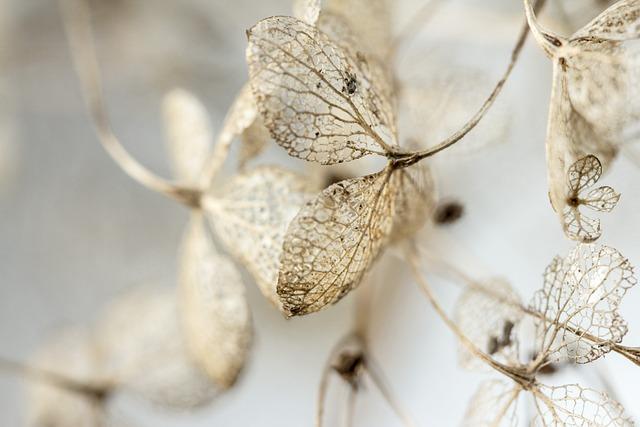In a world where video content reigns supreme—from sharing unforgettable moments on social media to creating engaging presentations—file size often becomes a hurdle we can’t ignore. Have you ever tried to upload an MP4 video, only to be met with the dreaded error message about its size exceeding limits? Or perhaps you’ve found yourself scrambling for storage on your device, wondering how that simple home video turned into a gigabyte monster overnight. Fear not! In this guide, we’re diving into the art of shrinking your MP4 files without sacrificing quality. Whether you’re an aspiring filmmaker, a casual vlogger, or just someone looking to clear some space, we’ll explore simple, effective methods to trim down those hefty video files. So, grab your favorite snack, sit back, and let’s unravel the secrets of making your MP4s more manageable!
Understanding MP4 Compression Techniques
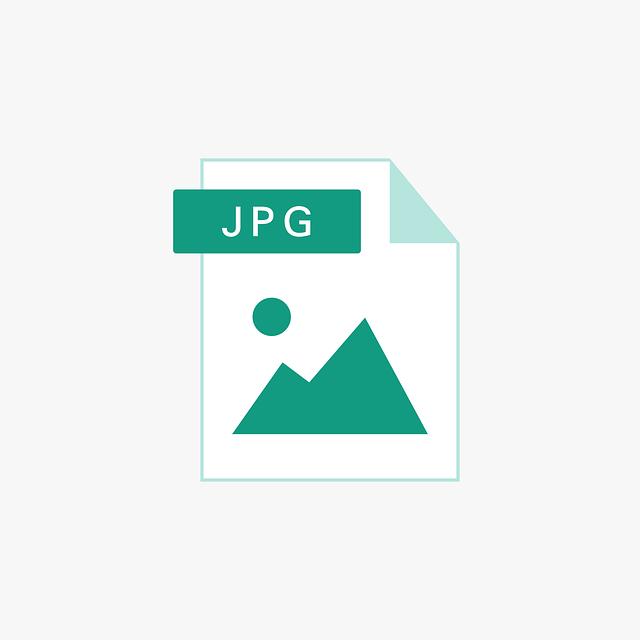
When it comes to reducing the size of your MP4 files, understanding the various compression techniques can make all the difference. Essentially, compression is like packing your suitcase for a trip: you want to fit everything in without leaving behind your favorite pair of shoes. Two primary types of compression exist: lossy and lossless. Lossy compression, much like squishing your clothing to save space, removes some data to significantly reduce file size. This is usually acceptable for video, where slight quality loss can go unnoticed during playback. On the other hand, lossless compression keeps all the original data intact, like removing unnecessary air from your suitcase but maintaining the shape of your clothes. Both methods have their place, depending on whether you prioritize file size or video quality.
Aside from choosing the type of compression that suits your needs, you can also explore a few tricks to enhance your file reduction process. Here are some powerful strategies to consider:
- Bitrate Adjustment: Lowering the bitrate is a quick way to trim down file size without a significant drop in quality.
- Resolution Scaling: Reducing the video’s resolution can massively cut down size—think of it as watching a movie on your phone instead of a giant screen.
- Use of Codecs: Leverage modern codecs like H.265 that provide better compression rates compared to older ones like H.264.
To give you a clearer picture, here’s a quick comparison table of different compression techniques:
| Technique | Compression Type | Quality Impact |
|---|---|---|
| Bitrate Adjustment | Lossy | Moderate |
| Resolution Scaling | Lossy | High |
| Using H.265 | Lossy | Low |
| ZIP Archiving | Lossless | No Change |
By combining these techniques, you can shrink your MP4 files effectively while keeping the quality in check. Whether you’re looking to save space for more videos or simply make sharing easier, understanding these compression methods is key to achieving a perfect balance.
Tools and Software to Easily Resize Your Videos
If you’re on the hunt for tools that can help you shrink your MP4 files without sacrificing quality, look no further. There are several user-friendly options out there that cater to both beginners and pros alike. Online compressors like Compress Video allow you to drag and drop your files with ease, instantly showcasing the reduced size without the hassle of installing software. Meanwhile, desktop applications like HandBrake give you full control over the encoding settings. These tools let you tinker with resolution, bit rate, and format, providing customizable options that let you achieve just the right balance of size and quality. Remember, finding the right tool is about your specific needs—whether you want speed or advanced features.
Don’t forget about the power of mobile applications, either! If you’re always on-the-go, apps like Video Compressor and VidCompact can neatly trim down video sizes right from your smartphone. This is perfect for those moments when you want to share videos quickly on social media without annoying upload times. And if you’re juggling several videos, it can be helpful to use the following comparison table for specific tools based on your platform preference:
| Tool | Platform | Key Feature |
|---|---|---|
| Compress Video | Web | Instant compression |
| HandBrake | Desktop | Advanced settings |
| Video Compressor | Mobile | Quick & easy compressions |
| VidCompact | Mobile | Share directly to platforms |
Best Practices for Reducing Video Quality Without Sacrificing Clarity
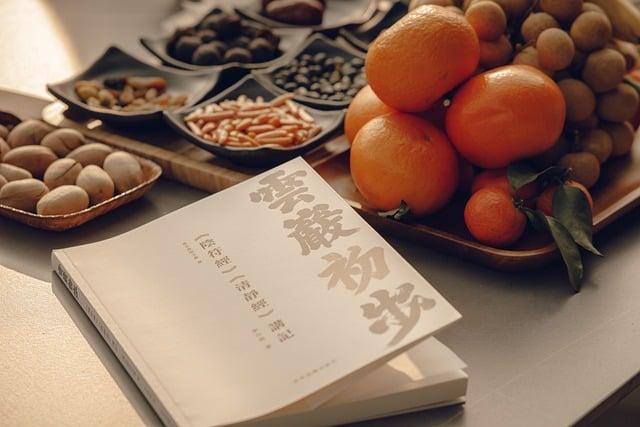
When it comes to balancing video quality and file size, there are several effective strategies you can employ that won’t leave you high and dry on clarity. One of the most straightforward methods is choosing the right codec. For instance, H.264 is a popular choice due to its ability to maintain decent quality while compressing the file significantly. Alongside that, consider adjusting the bitrate – think of it like the width of a hose; a wider hose allows more water flow but increasing the size may lead to waste. A moderate bitrate can still deliver a satisfactory viewing experience without bloating your file size.
Another appealing technique is to tweak the resolution of your videos. Opting for a resolution that aligns with your target audience’s devices can create a more seamless experience. For example, if most of your viewers are on mobile, dropping the resolution from 4K to 720p can make a world of difference in size while keeping the content clear enough to enjoy. Don’t forget the frame rate either; lowering it from 60fps to 30fps can dramatically reduce the overall file size without compromising the video’s quality to a noticeable degree. These adjustments are like finding the sweet spot in a recipe; just the right amount can make your video both enjoyable and efficient!
| Technique | Impact on Quality | File Size Reduction |
|---|---|---|
| Change Codec (e.g., H.264) | Good | High |
| Adjust Bitrate | Moderate | Variable |
| Tweak Resolution (e.g., 720p) | Good | High |
| Lower Frame Rate (e.g., 30fps) | Minimal | Moderate |
Exploring the Benefits of Smaller File Sizes for Storage and Sharing

When it comes to storing and sharing videos, smaller file sizes are like having your cake and eating it too. Think about it: less storage space means you can keep more of what you love, whether it’s that epic vacation video or your latest short film masterpiece. But wait, there’s more! Smaller files also make uploading and downloading a breeze. No one wants to sit around waiting for a massive file to transfer, right? You can send, receive, and share your content in a snap, enhancing productivity and making collaborations smoother than ever.
Plus, let’s not forget about bandwidth. With smaller files, you’ll be using less data, which is a significant perk when you’re on a limited plan or depending on Wi-Fi connections. Picture this: you’re in a bustling café trying to send that video clip to a friend; a smaller file means it slips through the digital airwaves effortlessly. Here are some standout benefits:
- Efficiency: Streamlined storage and quicker transfers.
- Accessibility: Easier sharing across different platforms.
- Cost-effectiveness: Save on cloud storage expenses.
Future Outlook
As we wrap up our exploration of ways to shrink your MP4 files, it’s clear that trimming down digital clutter doesn’t have to be a Herculean task. Just think of your video files as a garden; a little pruning can go a long way in letting your most cherished blooms shine brighter. Whether you choose to leverage handy software, embrace the cloud, or explore online compression tools, the right approach can save space without sacrificing quality.
So, next time you find yourself grappling with hefty MP4s, remember: a few savvy strategies can lighten your digital load and enhance your storage efficiency. Why let those extra bytes weigh you down when crisp, clean, manageable files are just a few clicks away? Dive in and start trimming—your devices (and sanity!) will thank you. Happy compressing!