Have you ever found yourself bursting with ideas, only to feel stuck when it comes time to share them? Whether you’re a budding filmmaker or a seasoned creator, translating your vision into a format that’s shareable can sometimes feel like solving a complex puzzle. Enter iMovie, your trusty companion in the world of video editing. But what happens when you’ve crafted the perfect project and are ready to unleash it into the world? That’s where the magic of exporting your iMovie projects to MP4 comes into play. In this article, we’ll unlock the door to creativity by guiding you through the simple steps of converting your breathtaking iMovie creations into a format that’s ready to be shared on any platform. So, grab your editing hat, and let’s dive into the fascinating world of video exportation!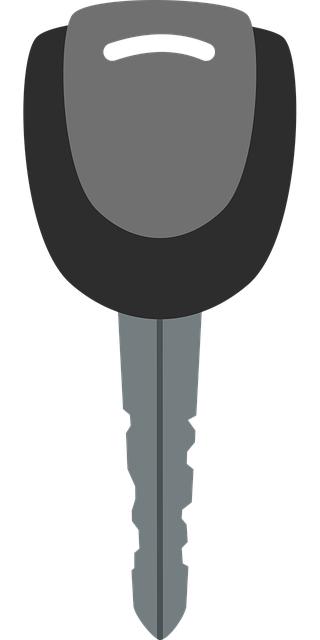
Exploring the Benefits of Exporting iMovie Projects to MP4
When you export your iMovie projects to MP4, you’re opening the door to a world of flexibility and compatibility. MP4 is one of the most widely accepted formats across various platforms, ensuring that your hard work can be easily shared and viewed on a multitude of devices without a hitch. Whether it’s for social media, a personal blog, or even a professional presentation, the universality of MP4 makes it a top choice. Think of it as the Swiss Army knife of video formats—versatile, reliable, and ready for any occasion. No longer are you confined to sharing your masterpiece solely within the Apple ecosystem; exporting to MP4 lets you showcase your creativity wherever your audience resides.
Moreover, exporting your iMovie project to MP4 also means you’re getting a great balance of quality and file size. There’s nothing worse than trying to send a colossal video file and facing the dreaded upload limits! With MP4, you maintain impressive video quality without the cumbersome files that can slow you down. Imagine creating a mouthwatering video of your latest cooking adventure—would you want to be held back by massive file sizes when you share it with friends? Not at all! MP4 compresses your videos efficiently, allowing for swift uploads and shares, while still delivering a visual experience that captivates your viewers.
| Benefit | Description |
|---|---|
| Universal Compatibility | Works on almost any device and platform. |
| Optimized Quality | Maintains high-quality visuals while reducing file size. |
| Efficient Sharing | Streamlines the upload process to various social media platforms. |
| Professional Appeal | Ideal for both casual and professional projects alike. |
Step-by-Step Guide to a Seamless Export Process
Exporting your iMovie project to MP4 can feel like navigating a labyrinth, especially if you’re doing it for the first time. Fortunately, this process is more intuitive than it seems. Start by opening your iMovie project and ensuring it’s polished to perfection. Once you’ve got all your clips in order, click on the File menu at the top left corner of your screen. From there, navigate to Share, and you’ll see a myriad of options. Choose File; this is your golden ticket to setting up the export parameters. Here’s where the magic happens—don’t skimp on choosing the right settings. Opt for Resolution, Quality, and Compress settings that best suit your needs. Remember, a higher resolution means better quality but larger file size!
<p>After you've configured your settings, hit that elusive Next button and decide where your MP4 masterpiece will reside on your hard drive. It's like choosing a cozy home for your creation! When you’ve picked the destination, press Save, and let iMovie work its wonders. Depending on the complexity of your project, this could take a bit, so patience is key. Once the export is complete, it's time to play the waiting game until iMovie gives you that satisfying “Project exported!” confirmation. Voila! You’ve successfully transformed your iMovie project into a sleek MP4 file, ready to dazzle on any platform!</p>
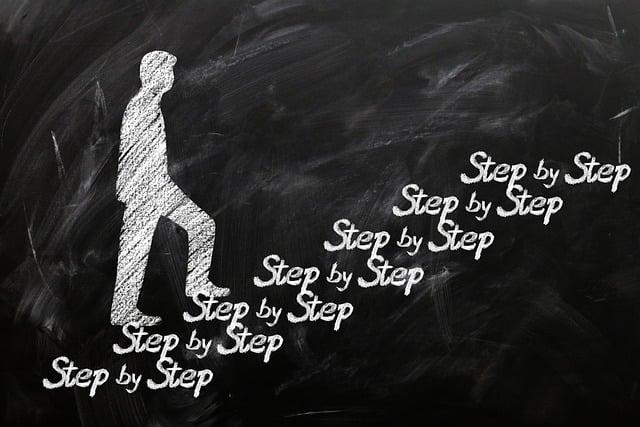
Tips for Optimizing Video Quality During Export
When it comes to exporting your iMovie projects to MP4, ensuring your video quality remains crisp is essential. Think of exporting as packing a suitcase for a trip—if you don’t choose the right clothes, you might end up with a mismatched wardrobe! So, what can you do to make sure your video looks its best? Here are a few key tips to keep in mind:
<ul>
<li>Choose the Right Export Resolution: Opt for higher resolutions like 1080p or 4K when exporting to ensure vibrant detail.</li>
<li>Adjust Bitrate Settings: A higher bitrate often means better quality. Experiment with settings, but aim for a balance to avoid large file sizes.</li>
<li>Select the Correct Codec: MP4 utilizes H.264, which provides great compression without compromising quality. Stick with this for best results.</li>
</ul>
Moreover, remember to keep an eye on your project’s frame rate. Imagine you’re watching an action movie; a choppy frame rate can ruin the adrenaline rush! To maintain smooth visuals, ensure your frame rate matches your original footage, whether it’s 24, 30, or even 60 frames per second. Taking all of this into account can make all the difference in your final product. Here’s a quick table summarizing critical settings for optimal video quality during the export:
<table class="wp-block-table">
<thead>
<tr>
<th>Setting</th>
<th>Recommended Value</th>
</tr>
</thead>
<tbody>
<tr>
<td>Resolution</td>
<td>1080p or 4K</td>
</tr>
<tr>
<td>Bitrate</td>
<td>5 Mbps or higher</td>
</tr>
<tr>
<td>Codec</td>
<td>H.264</td>
</tr>
<tr>
<td>Frame Rate</td>
<td>Match Original Footage</td>
</tr>
</tbody>
</table>

Troubleshooting Common Issues When Exporting to MP4
When you’re ready to share your masterpiece with the world, exporting to MP4 should be a breeze—but sometimes, things don’t go as planned. One common hiccup folks encounter is a failed export. You click that button, eagerly anticipating your video, only to be greeted with an error message. No one wants that frustration! The usual suspects include high-resolution settings or excessive file sizes. A practical tip? Try reducing the resolution or trimming those overly ambitious clips down a notch. It’s like packing for a trip—you want to make sure your suitcase isn’t bursting at the seams!
If your video exports, but the audio isn’t syncing or is completely missing, don’t hit the panic button just yet. This is a classic case of a mismatch in settings. Make sure the audio format is compatible with what MP4 expects. A helpful guideline is to check the audio settings in iMovie, ensuring that the sample rates match. You can also explore re-encoding your audio files to troubleshoot this pesky issue. Sometimes, audio and video just don’t want to dance nicely together, but with some tweaks, you’ll get them kicking to the same beat in no time. Consider these factors as your troubleshooting toolkit, enabling your creativity to shine through without a hitch!
| Common Issue | Possible Fixes |
|---|---|
| Failed Export |
|
| Audio Sync Issues |
|

Key Takeaways
As we wrap up our journey through the vibrant landscape of unlocking your creativity in iMovie, one thing shines clear: exporting your projects to MP4 isn’t just a technical step—it’s a gateway to sharing your artistic voice with the world. Just as a painter steps back to admire their completed canvas, transforming your masterpieces into MP4 format allows you to showcase your unique vision without boundaries. With every click and selection, you’re not only saving your work; you’re sharing a piece of yourself.
So, whether you’re looking to dazzle your friends, engage an audience, or simply cherish your creative adventures, remember that every project exported is a new opportunity to connect. Keep experimenting, keep creating, and most importantly, never forget that your stories and ideas deserve to be seen. Now, go ahead—export that project, share your brilliance, and watch as your creativity takes flight!



