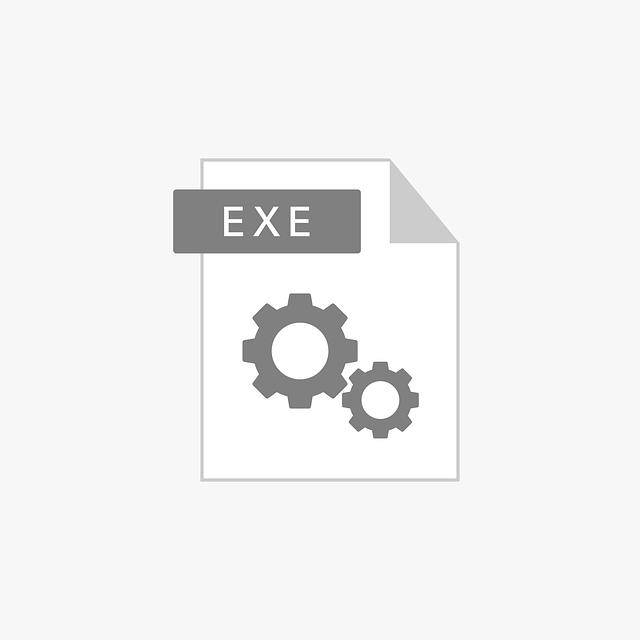Have you ever found yourself stuck trying to play a WEBM file, only to discover that your favorite media player doesn’t support it? It’s a common hiccup in our digital lives, especially with the variety of file formats floating around. But fear not! Converting WEBM files to the ever-reliable MP4 format is easier than you might think. In this article, we’ll guide you through some effortless steps to make that conversion process a breeze. Whether you need to watch a cute cat video on your phone or share vivid memories with friends, transforming those files into MP4 can open up a world of possibilities. So, let’s dive in and turn those stubborn files into something that’s as versatile as your favorite playlist!
Understanding the WEBM Format and Its Limitations
The WEBM format is a powerful player in the realm of video compression, designed specifically for the web. It uses VP8 or VP9 video codecs and Vorbis or Opus audio codecs, making it lightweight and ideal for streaming. This means faster load times and reduced buffering—a major win for users viewing content online! However, it does come with a few limitations. Not every device or media player supports this format, which can leave you feeling frustrated if you’re trying to watch a video on an unsupported platform. Also, while WEBM excels in quality at lower bitrates, its complexity can sometimes lead to issues with performance, particularly on older devices or software that aren’t optimized for this format.
In addition to compatibility woes, the WEBM format is primarily aimed at web use, which can restrict its versatility. If you want to share your videos across different devices or social media platforms, you’re often better off converting them to a more universally accepted format like MP4. Here’s why MP4 is a popular choice: it has broad support across various devices, maintains high-quality video, and generally offers better compression without sacrificing performance. So, if you’re dealing with WEBM files, understanding these limitations can save you a headache down the line as you plan your video sharing and viewing experiences.
The Benefits of Converting WEBM to MP4
Converting WEBM files to MP4 format comes with an array of advantages that can significantly enhance your multimedia experience. One of the most notable benefits is wider compatibility—MP4 files are universally supported across virtually all devices and platforms, making them the go-to choice for anyone wanting to share videos with friends or upload to various social media channels. Whether you’re using your smartphone, tablet, or computer, MP4 guarantees playback without any hiccups. Moreover, the compression efficiency of MP4 ensures that you can maintain high-quality video while keeping file sizes manageable, which is a lifesaver if you’re short on storage space.
Another substantial perk is the editing flexibility that comes with MP4. Many video editing software programs work more smoothly with MP4 files, allowing for seamless edits, additions of effects, or even simple trimming without any hassle. Also, if you’re into content creation, converting your videos to MP4 lets you tap into more potent marketing strategies, as it allows for better sharing capabilities across various platforms. Plus, shouldn’t we mention the streaming superiority MP4 offers? It’s super optimized for online streaming, which means viewers are less likely to encounter buffering issues, providing a better overall experience. Isn’t it great to know that a simple file conversion can unlock so many possibilities?
Choosing the Right Tools for Conversion
When it comes to converting WEBM files to MP4, your choice of tools can make all the difference. Imagine you’re a chef picking spices for a dish; the right tools can elevate a simple recipe into something extraordinary. Look for software that offers a user-friendly interface, ensuring that even the least tech-savvy among us can navigate through the conversion process with ease. You might want to consider tools that provide fast conversion speeds and high-quality output. After all, who wants to watch a grainy masterpiece? Here are some essential features to think about:
- Reliability: Choose a tool that’s trusted and has good reviews.
- Compatibility: Ensure the software works on your operating system, whether it’s Windows, Mac, or Linux.
- Customization Options: Look for tools that allow you to adjust settings such as resolution and quality.
- Batch Processing: If you have multiple files to convert, batch processing can save you a heap of time.
Here’s a handy table to help you narrow down your options:
| Tool Name | Platform | Key Feature |
|---|---|---|
| HandBrake | Windows/Mac/Linux | Open-source with high customization |
| FileZigZag | Web-based | No installation needed |
| VLC Media Player | Windows/Mac/Linux | Multi-format support |
Choosing the right tool is like finding the perfect pair of shoes; you want something that not only fits well but also feels good. Take the time to read reviews and perhaps even try a couple of different options, because the best choice for you will depend on your specific needs and preferences. Whether you’re a casual user or a professional, there’s a solution out there that’ll fit like a glove—making your conversion process as smooth as butter on warm toast.
Step-by-Step Guide to Seamless Conversion
Converting WEBM files to MP4 might sound like a daunting task, but trust me when I say it’s as easy as pie! To get started, you’ll want to pick the right tool for the job. Whether it’s an online converter or downloadable software, your choice can make the process quicker and more convenient. A few popular options you might consider are:
- Online Convert: Super user-friendly and doesn’t require any downloads.
- VLC Media Player: A classic choice that doubles as a media player and conversion tool.
- HandBrake: A more advanced option for those who want customized settings.
Once you’ve picked your weapon of choice, the next steps are pretty straightforward. Simply upload your WEBM file, choose MP4 as the desired format, and hit that magic convert button. While the file is processing, take a moment to sip on your coffee or do a little dance—your time is coming! After the conversion is done, you’ll be given a download link or prompt to grab your shiny new MP4 file. It’s really just that simple!
| Tool | Platform | Key Feature |
|---|---|---|
| Online Convert | Web-based | No downloads required |
| VLC Media Player | Windows, Mac, Linux | Media playback capabilities |
| HandBrake | Windows, Mac, Linux | Advanced settings available |

Concluding Remarks
As we wrap up our journey through the seamless world of converting WEBM files to MP4, it’s clear that a few simple steps can open a door to enhanced compatibility and versatility for your video content. Just think of it like upgrading your wardrobe: with the right pieces, you can mix and match, adapting to any occasion! Whether you’re looking to watch videos on your favorite device, share them with friends, or simply archive them for future viewing, having your files in the MP4 format makes all the difference.
So, the next time you find yourself grappling with a stubborn WEBM file, remember the tools and techniques we’ve explored together. They’re like your trusty toolbox—always ready to help you tackle any digital hurdle that comes your way. Embrace the power of conversion, and let your videos shine in any format you choose. Thanks for joining us on this informative adventure. Happy converting!