In today’s digital world, where we’re constantly snapping photos and recording videos, space on our devices can feel like a precious commodity. It’s almost like that classic game of Tetris—just when you think you’ve got everything perfectly lined up, bam! You run out of room, and the whole game comes crashing down. If you’re tired of choosing between deleting cherished memories or cramming your device with bulky files, you’re in for a treat. Welcome to “.” In this article, we’ll explore the art of transforming hefty video files into more manageable sizes without sacrificing quality. Whether you’re a casual user or a budding videographer, we’ll guide you through the nuances of MP4 compression, helping you preserve your favorite moments while keeping your storage woes at bay. Get ready to reclaim some much-needed space and keep those memories flowing!
Understanding MP4 Compression: The Basics and Benefits
MP4 compression is all about making your video files lighter without sacrificing quality. Think of it like packing a suitcase for a trip: you want to fit everything in, but don’t want to lug around excess baggage. This format achieves that by using advanced encoding techniques, allowing you to retain a decent resolution while trimming off unnecessary data. What’s great is that it supports a variety of codecs, which means you can choose the one that fits your needs best—just like picking the perfect outfit for different occasions.
By adopting MP4 compression, you’re not just saving storage space; you’re also enhancing your streaming experience. A smaller file size ensures faster upload and download times, ideal for smooth playback on various devices. Plus, it means less buffering—because who has the patience for that? Here are some key benefits of MP4 compression:
- Compatibility: Works seamlessly with most players and devices.
- Quality Retention: Maintains a good visual and audio quality.
- Space-Efficient: Frees up valuable storage space on your hard drive.

Choosing the Right Compression Tools: A Guide to Software and Settings
When it comes to compressing MP4 files, the world of software options can feel like an overwhelming buffet. Each tool has its unique flavor, and your choice can make a big difference in how well your video retains its quality while shedding those extra megabytes. Popular choices include HandBrake for its user-friendly interface and robust features, FFmpeg for the tech-savvy who love command-line efficiency, and Adobe Media Encoder for those already invested in the Adobe ecosystem. So, what’s the secret sauce? Look for software that strikes the right balance between compression ratio and output quality. You wouldn’t want your video to end up looking like it was filmed through a potato, right?
Selecting the perfect settings within your chosen software is like tuning an instrument; it requires a bit of finesse. Key parameters to consider include the bitrate, resolution, and codec type. For instance, lower bitrates reduce file size but can compromise quality, so finding that sweet spot is essential. Aim for a target bitrate—generally between 1,000-5,000 Kbps for standard videos. Then, keep your resolution aligned with your audience’s needs; 720p is often a great compromise for online streaming. Here’s a quick rundown of bitrate and resolution pairings to guide you:
| Resolution | Recommended Bitrate (Kbps) |
|---|---|
| 480p | 500-1,000 |
| 720p | 1,000-2,500 |
| 1080p | 2,500-5,000 |
By understanding these elements and tweaking your settings a bit, you can ensure that your MP4 files not only save space but also look sharp and vibrant on any screen!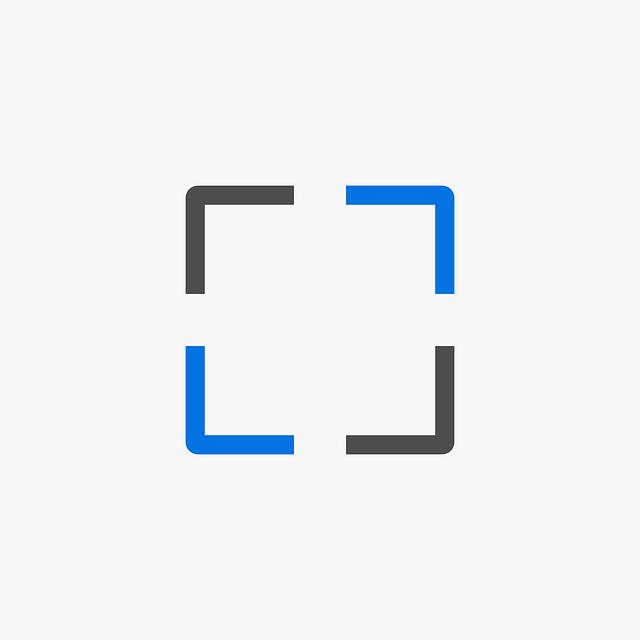
Maximizing Quality While Reducing File Size: Expert Tips and Techniques
When it comes to compressing video files without losing that precious quality we all crave, there are some nifty tricks you can implement. First off, consider the resolution and bitrate; they’re basically the bread and butter of video quality. Think of resolution like the canvas size of a painting: the bigger, the more detail you can capture, but a smaller canvas can still be stunning if you know how to work with it. For most purposes, sticking to a resolution of 1080p or 720p will strike a great balance. Coupled with an optimal bitrate (around 5-10 Mbps for HD video), you can maintain decent quality while trimming down that file size significantly. Just make sure to run a few tests and find that sweet spot for your specific content!
Next up, you’ll want to explore encoding formats. The MP4 container is your best friend here, as it’s widely supported and efficient in maintaining quality during compression. Using software like HandBrake, you can play around with presets tailored for various devices—like smartphones or tablets—to really optimize viewing experiences. Don’t forget about audio settings! Often, audio tracks can take up as much space as video if not configured right. Aim for a sample rate of 44.1 kHz, and a bitrate of 128 kbps is usually spot on for a nice balance. These simple adjustments can make a world of difference in your final output without sacrificing the visual and auditory richness of your media.
| Setting | Recommendation |
|---|---|
| Resolution | 1080p or 720p |
| Video Bitrate | 5-10 Mbps |
| Audio Sample Rate | 44.1 kHz |
| Audio Bitrate | 128 kbps |

Common Pitfalls to Avoid: Ensuring Your Video Maintains Integrity
When diving into the world of MP4 compression, it’s easy to get caught up in the quest for smaller file sizes without considering the quality aspect. One common pitfall is overzealous compression, which can result in a grainy or pixelated video that loses its original charm. Imagine trying to save a beautiful painting by squeezing it into a postage stamp—while you might save space, the essence of the art is lost! To prevent this, aim for a balance between size and quality. Take the time to experiment with different compression settings, and always preview your video after making changes. Remember, a well-compressed video should still look sharp and engaging.
Another trap many fall into is neglecting the format and settings used for compression. Using outdated codecs or not optimizing your settings can lead to compatibility issues or lower playback quality across different platforms. Think of codecs as different languages—if your video speaks an unfamiliar one, your audience might struggle to understand it! To maintain integrity, stick with commonly accepted codecs like H.264 for video and AAC for audio. Additionally, pay attention to bitrate settings, as these can greatly impact both file size and quality. By being mindful of these technical details, you’ll ensure your videos not only save space but also captivate your audience just as they were meant to.
Concluding Remarks
And there you have it! Mastering MP4 compression doesn’t have to be a daunting task. With the right tools and a few simple techniques under your belt, you can easily reclaim gigabytes of precious storage space while keeping your videos looking sharp. Think of it as packing a suitcase for a trip—putting everything you love into a compact space without leaving behind the essentials.
Now that you’re equipped with knowledge on bitrate settings, resolution adjustments, and software options, it’s time to put that know-how to good use. Experiment, find what works for you, and watch your video files shrink down to size without sacrificing quality.
So, go ahead! Dive into your media library and start compressing those files. Your devices—and your future self—will thank you later for the extra room. Happy compressing!



