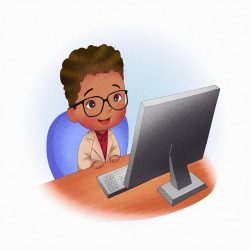Imagine you’ve just unearthed a hidden treasure trove of songs, those perfect tunes that set the mood for every moment. But how do you bring that collection into your Apple Music library without jumping through hoops? That’s where “Seamless Tunes” comes into play! This article is all about unlocking the potential of your downloaded music, blending it effortlessly with Apple Music’s vast catalog. Whether you’ve ripped your favorite CDs, snagged tracks from a friend, or found some gems online, we’ll walk you through the process of integrating your personal collection into Apple’s sleek ecosystem. Get ready to transform your listening experience as we explore how to curate your perfect playlist, striking the ideal balance between old favorites and new discoveries—all with a touch of ease and creativity. Let’s dive in!
Exploring the Syncing Symphony: How to Integrate Downloaded Music with Apple Music
Imagine your favorite album tucked away on your device, just waiting for the right moment to make its grand entrance into your Apple Music library. Integrating downloaded music into Apple Music might seem daunting, but it’s actually a straightforward process that transforms your chaotic collection into a cohesive symphony of sound. To begin, you’ll need to ensure that your downloaded tracks are in a compatible format, like MP3 or AAC. Once that’s checked off your list, you can effortlessly add these tracks into the Apple Music app. Here’s how to do it:
- Open the Music App: Launch Apple Music on your device.
- Add Files: Navigate to the “File” menu and select “Add to Library.”
- Select Music: Browse and select your downloaded music files.
- Sync: If on iTunes, sync your device to ensure your tracks are fully integrated.
Now that your tracks have jumped into the party, it’s time to create a playlist that combines your newly integrated music with your existing Apple Music catalog. Picture it as mixing different wines to create a perfect blend; combining the old with the new can bring a refreshing twist to your listening experience. You can easily drag and drop songs into a new or existing playlist, allowing you to curate the soundtrack for your life. Think of it as creating a mixtape but without the hassle of the tape actually getting tangled! Here’s a quick idea of how to organize those playlists:
| Playlist Name | Theme | Tracks |
|---|---|---|
| Chill Vibes | Relaxation | 15 |
| Workout Energy | Motivation | 20 |
| Throwback Jams | Nostalgia | 25 |

Navigating the Maze of File Formats: Ensuring Compatibility for a Smooth Experience
When you’re eager to add your recently downloaded music tracks to Apple Music, the first and foremost thing to consider is the compatibility of the file formats. After all, you wouldn’t want to end up with a collection of tunes that the platform simply won’t recognize, right? Apple Music welcomes a variety of formats, including MP3, AAC, and WAV. Knowing which types of files are compatible can save you a frustrating headache later. So, before you go dragging your downloaded songs into the library, check to ensure they meet the requirements. Imagine trying to fit a square peg in a round hole—it’s just not going to work!
To simplify matters, let’s break down the main file formats alongside their advantages in a neat table. This way, you can quickly refer to which formats are best suited for your musical additions. Plus, knowing this ahead of time allows you to convert files if necessary, ensuring a seamless integration into your Apple Music experience.
| File Format | Advantages |
|---|---|
| MP3 | Widely compatible and small file size |
| AAC | High quality at lower bit rates |
| WAV | Uncompressed, highest audio quality |
| AIFF | Similar to WAV; ideal for professional audio |
Knowing your file types can mean the difference between a playlist full of your favorite jams and one that’s a chaotic mess of unrecognized files. Always keep that in mind as you navigate through your music files—it’s the first step toward enjoying a truly seamless experience!
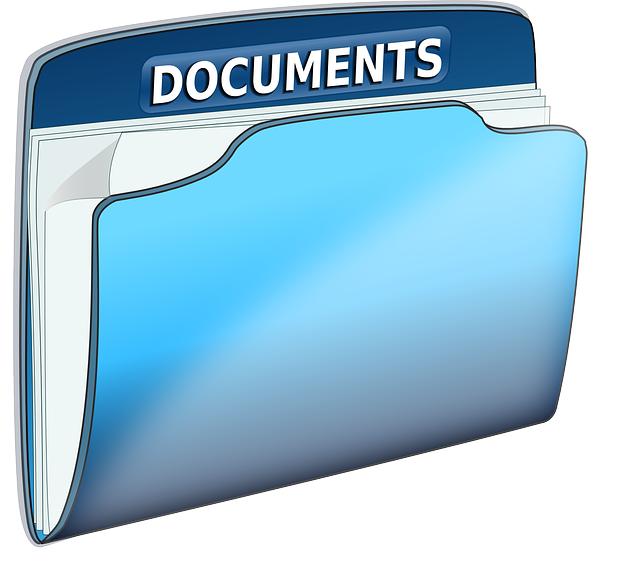
Crafting Your Playlist Masterpiece: Tips for Organizing Your Collection Effectively
When it comes to curating your music library, think of it as creating your very own sonic universe. Start by dividing your collection into categories that speak to you. Whether it’s by genre, mood, or even the year of release, establishing a clear system can make all the difference. This not only enhances your listening experience but also brings a personal touch that reflects your unique taste. Consider using playlists for different moods—upbeat for workout vibes, chill for relaxing evenings, or nostalgic for long drives. Each playlist becomes a mini-journey, showcasing your dynamic relationship with music.
Another great way to enhance your collection is to leverage the power of metadata. Make sure every track has accurate information—titles, artists, album names—because a well-organized library means you won’t have to hunt through a messy stack of songs to find your favorite jam. You might also want to explore smart playlists that automatically update based on your listening habits. This gives you a fresh way to discover music you may have forgotten about. Add a splash of creativity by merging genres or creating themed playlists that can transport you back in time or across the globe, turning your music collection into a true masterpiece of sound.
Troubleshooting Common Hiccups: Solutions for a Flawless Music Experience
When adding downloaded music to your Apple Music library, unexpected issues can sometimes pop up like an uninvited guest at a party. It’s essential to troubleshoot these hiccups swiftly to keep the beat going. First off, if you notice your music isn’t showing up after adding it, double-check that the files are in a compatible format. Ensure you’re working with formats like .mp3 or .m4a—these are your best friends in this scenario.
<p>Moreover, syncing can sometimes feel like a game of cat and mouse—frustrating and elusive. If your downloaded tunes aren’t appearing, try the following quick fixes:
<ul>
<li>Restart your device—this can do wonders!</li>
<li>Make sure you’re logged into the same Apple ID</li>
<li>Check your iCloud Music Library settings in Apple Music</li>
</ul>
If you’re still feeling stuck, consider rebuilding your music library entirely; it’s like giving it a fresh start. Just remember, troubleshooting these bumps in the road is part of the ride, so keep your spirits high!</p>

Key Takeaways
In closing, adding your downloaded music to Apple Music can truly enhance your listening experience, allowing you to enjoy your favorite tracks seamlessly alongside your curated playlists. Whether you’re jamming to a nostalgic favorite or discovering new beats, the integration of your personal library can make all the difference.
Think of it as a musical buffet—you get to savor all the flavors available while still indulging in the heartwarming comfort of your go-to favorites. So, don’t hesitate to dive in and start mixing those tunes! With a few simple steps, you’ll be well on your way to creating a unique soundscape that’s distinctly yours. Now grab those headphones, hit play, and let the music take you places!