Are you ready to take your music experience to the next level? Imagine having your favorite Spotify tracks at your fingertips, ready to play anytime, even without an internet connection. The good news is, you don’t have to be tethered to your phone or worry about Wi-Fi cutting out in the middle of your jam session. In this article, we’re diving into the ins and outs of downloading Spotify music directly to your PC. Whether you’re a casual listener or a die-hard audiophile, we’ll guide you through the process, exploring features, tips, and tricks that will make your music collection not just accessible, but entirely portable. So, grab your headphones and let’s unlock the sound together!
Exploring the Benefits of Downloading Spotify Music for Offline Listening
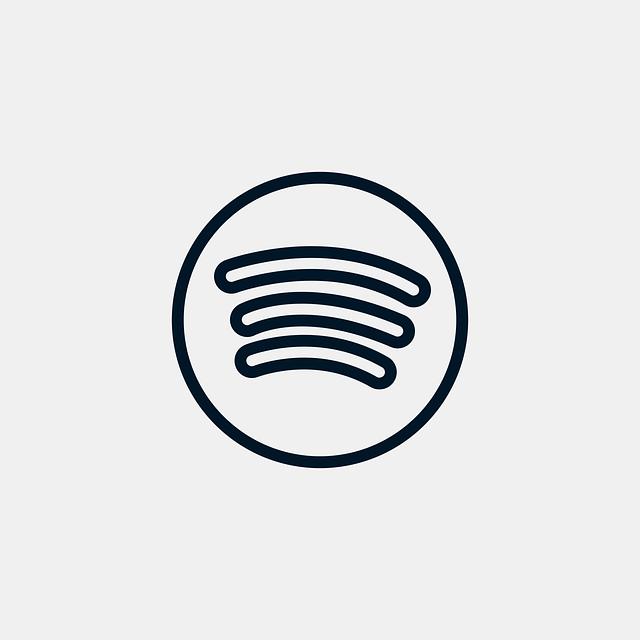
Have you ever found yourself in a spot where your favorite tunes can’t seem to play? Maybe you’re on a patchy Wi-Fi connection or miles away from civilization. That’s the beauty of downloading music from Spotify for offline listening. It’s like having your personal mixtape ready to roll, no matter where life takes you! Imagine a road trip without the dreaded buffering wheel – just pure, uninterrupted beats. Plus, with offline listening, you can conserve your mobile data while still dancing like no one’s watching, and who doesn’t want that?
Not only does downloading Spotify music elevate your listening experience, but it also provides remarkable flexibility. If you’re someone who travels a lot or likes to hang out in remote areas, this option is a game-changer. Here are some cool perks:
- Save Data: Streamless days mean you won’t burn through your mobile plan.
- High Quality: Enjoy your playlist without the drop in audio quality often caused by weak connections.
- Always Available: Your favorite songs are just a click away, even in flight mode!
All these benefits make downloading Spotify music feel less like an option and more like a necessity for any music lover. So why wait? The world is your stage, and your soundtrack is just a quick download away!
Step-by-Step Guide to Conveniently Download Spotify Tracks on Your PC
Ready to groove to your favorite tracks right from your PC? Downloading Spotify songs might seem like an uphill battle, but it doesn’t have to be! First off, you’ll need to make sure you have a Spotify Premium account. This little subscription opens the door to offline listening, making it a breeze to save tunes directly to your computer. Once you’re all set up, fire up the Spotify app, navigate to your desired playlist or album, and look for the download switch—it’s usually right next to the “Play” button. Flip that switch, and watch the magic happen as your tracks start to sync to your device. Ain’t that easy?
But hold on, there’s more! After your tunes are downloaded, you won’t find them stored as MP3 files where you can just drag and drop. Instead, Spotify saves them in a special format that only the app can read. However, if you’re itching to mix things up or take those tunes elsewhere, you might want to explore Spotify converters. There are various tools out there that can help you convert those files to MP3 format, allowing for easier access. Just remember, while these converters can be handy, you’ll want to use them wisely, as they sometimes dance around the edges of legality. Happy listening!
Recommended Tools and Software for Enhanced Music Downloading Experience

If you’re serious about making the most out of your music downloading experience, you’ll want to check out some tools that can elevate your game. First on the list is TuneFab Spotify Music Converter. This gem allows you to download and convert Spotify tracks to common formats like MP3 or AAC, so you can enjoy your favorite tunes without the app. Another great option is Audacity, a free, open-source tool that not only lets you record tracks as they play but also provides powerful editing features. Imagine having the ability to trim, splice, and mix your downloaded tracks, just like a pro DJ! Kitchen-sink features aside, these tools help you tailor your listening experience.
<p>Don't overlook iMusic, either. This software beautifully combines music management with downloading capabilities, allowing you to have all your melodies in one organized hub. It supports multiple platforms beyond Spotify, making it a versatile addition to your toolkit. For those who appreciate simplicity, AllToMP3 is a lightweight, straightforward option that does its job without any fuss—just paste the link, hit download, and you’re golden. Each tool brings its flair to the table, helping you curate your music library seamlessly. <strong>Here’s a quick overview:</strong></p>
<table class="wp-block-table">
<thead>
<tr>
<th>Tool</th>
<th>Best For</th>
<th>Price</th>
</tr>
</thead>
<tbody>
<tr>
<td>TuneFab Spotify Music Converter</td>
<td>Conversion & Downloading</td>
<td>Free Trial / Paid</td>
</tr>
<tr>
<td>Audacity</td>
<td>Editing & Recording</td>
<td>Free</td>
</tr>
<tr>
<td>iMusic</td>
<td>Music Management</td>
<td>Paid</td>
</tr>
<tr>
<td>AllToMP3</td>
<td>Simplicity in Downloading</td>
<td>Free</td>
</tr>
</tbody>
</table>
Troubleshooting Common Issues While Downloading Spotify Music

Downloading your favorite tracks from Spotify can sometimes feel like trying to catch smoke with your bare hands. You click that download button, and instead of the sweet sound of music, you’re met with buffering woes, error messages, or silence. If you’re facing issues, it’s usually one of a few common culprits. First, make sure your internet connection is stable. Nothing is worse than a dropped Wi-Fi signal ruining your jam session! Additionally, check if you have enough storage space on your device. If your hard drive is packed tighter than a can of sardines, Spotify may not be able to download those tasty tunes.
<p>Sometimes, your Spotify app just needs a little nudge to get going again. Try closing it completely, then restarting. Think of it like rebooting a stubborn computer; it often clears up glitches. If that doesn’t do the trick, consider reinstalling the app. It’s not as scary as it sounds! Uninstalling and then installing afresh can work wonders – it’s like giving your Spotify a fresh start. Not sure if that’s enough? Keep an eye on Spotify’s support page for any updates. They might have announcements about server issues or maintenance that could be impacting your download experience.</p>
The Conclusion
“” has hopefully transformed how you think about enjoying your favorite tunes. Whether you’re gearing up for a road trip, tackling a long workday, or just wanting to curate the perfect playlist for a cozy evening at home, having your Spotify music accessible on your PC is a game changer.
With the steps laid out in this guide, you’re now equipped to enjoy your musical adventures without the usual online constraints. Imagine diving into your favorite tracks without a hitch or discovering new beats effortlessly—all just a click away. So why not take this knowledge and, like a maestro conducting an orchestra, create your personal symphony of sound right at your fingertips?
As you embark on this sonic journey, remember that music is not just something we hear; it’s an experience that resonates within us. So go ahead, unlock the sound, and let the melodies elevate your everyday moments. Happy listening!



