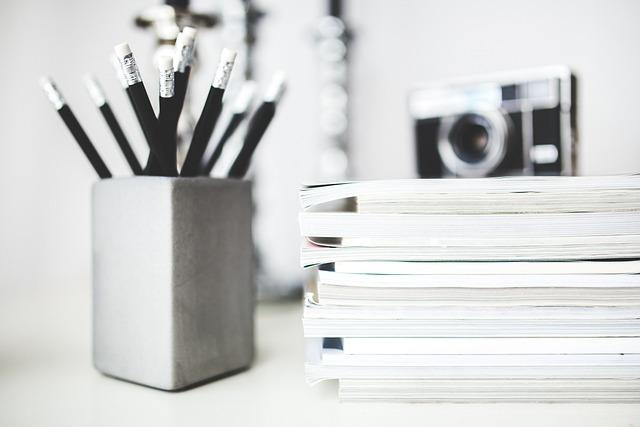Imagine this: You’re lounging on your couch after a long day, ready to unwind with your favorite playlist. You reach for your phone, but then a lightbulb goes off in your head. What if you could just tell your Alexa to play that perfect album instead? If you’re an Apple Music enthusiast and a proud owner of an Amazon Echo device, you may have found yourself wondering how to harmonize these two musical worlds. Fear not! In this guide, we’ll walk you through the ins and outs of unlocking your tunes and seamlessly playing Apple Music on Alexa. Get ready to transform your listening experience as we explore the steps that will have you grooving to your favorite tracks with just the sound of your voice. Let’s dive in and make your smart speaker even smarter!
Exploring the Apple Music Integration with Alexa
If you’ve ever found yourself lounging on the couch, wanting to crank up your favorite tunes but too comfy to grab your phone, then diving into the world of Apple Music intertwined with Alexa could transform your music experience. Imagine simply asking, “Alexa, play my chill playlist,” and in an instant, soothing melodies fill the room. It’s not just about convenience; it’s like having a personal DJ who knows your taste inside out. Just think of how refreshing it is to switch between different genres or playlists with just your voice, making every moment feel a little more special!
To get started, you’ll need to sync your Apple Music account with your Alexa device. It’s as easy as pie! Here’s a quick checklist to guide you through:
- Open the Alexa app on your phone.
- Go to “Settings” and select “Music & Podcasts.”
- Tap “Link New Service,” and choose Apple Music.
- Sign in to your Apple Music account and grant access.
Once linked, you’ll be able to set Apple Music as your default music service. This can save you from constantly specifying which platform to use. Just like that, you unlock the door to a soundscape of endless possibilities!
Setting Up Apple Music on Your Alexa Device
With your Alexa device ready to groove, let’s dive into linking it with your Apple Music account. First things first, make sure you’ve got the Apple Music app downloaded and that you’re signed in with your Apple ID. It’s all about that seamless synchronization! Start by opening the Alexa app on your smartphone. Navigate to Settings—you’ll find this gear icon in the bottom right corner. From there, tap on Music & Podcasts and select Link New Service. Pick Apple Music from the list of options, hit Enable to Use, and follow the on-screen prompts to log in using your Apple ID. It’s like connecting the dots; once you’ve completed this, you’ll be able to access all your favorite playlists and tracks with just your voice.
Now that you’ve bridged the gap between Apple Music and Alexa, let’s take a moment to get to know some cool voice commands that will turn your home into a mini concert hall. You can simply say:
- “Alexa, play my favorite playlist on Apple Music.”
- “Alexa, shuffle my ‘Chill Vibes’ playlist.”
- “Alexa, play ‘Shape of You’ by Ed Sheeran on Apple Music.”
But wait, there’s more! If you’re feeling adventurous, you can even ask Alexa to recommend songs or create new playlists. The magic lies in how hands-free listening can transform your everyday routine. Picture this: you’re prepping dinner, dancing around the kitchen, and all you have to do is ask Alexa to crank up your favorite beats! This integration doesn’t just enhance your music experience; it enriches your entire living space with rhythm and flow. Now, who’s ready to turn up the volume on life?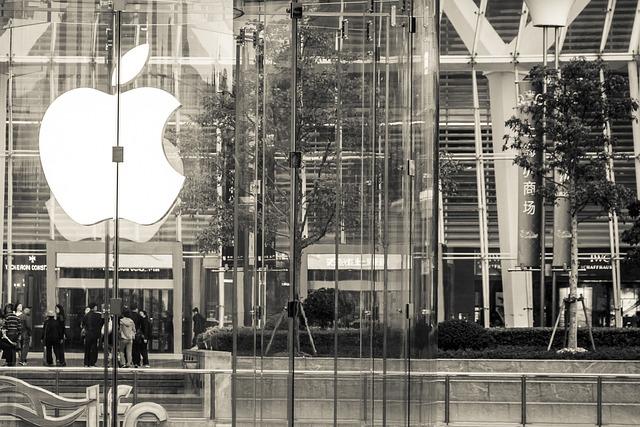
Maximizing Your Listening Experience with Voice Commands
Imagine this: you’re in the kitchen, chopping veggies for dinner, and suddenly you crave your favorite playlist. Instead of drying your hands and fumbling with your phone, you simply call out to Alexa. That’s the beauty of using voice commands with Apple Music—it’s like having a personal DJ right in your home. By saying commands like “Alexa, play my Chill Vibes playlist,” or “Alexa, skip to the next song,” you can seamlessly blend music into your daily routine. It’s that effortless glide between cooking and enjoying tunes that transforms ordinary moments into something special.
But wait, there’s more! Maximizing your listening experience isn’t just about playing songs; it’s about mastering the magic of voice interaction. Want to find a specific track? Simply say, “Alexa, play [Song Name] by [Artist]”. If you want to discover something new, try asking, “Alexa, recommend some upbeat songs.” The key is in using those simple commands to not only enjoy your playlists but also to explore the vast library that Apple Music offers. Just think of Alexa as your melodic companion—whether you’re hosting a party or winding down after a long day, she’s got your back to create the perfect soundtrack.

Troubleshooting Common Issues for Seamless Streaming
Streaming your favorite tunes through Alexa can sometimes feel like navigating a maze, especially when unexpected hiccups arise. One moment you’re swaying to the beat, and the next, your playlist is interrupted. If you’re experiencing issues, it’s worth checking a few key areas. First, ensure that your Alexa device is connected to the right Wi-Fi network. It’s easy to overlook, but if you’re on a guest network or a different one, your music may not flow as smoothly. Additionally, ensuring your Apple Music subscription is active can save you a whole lot of frustration. No one wants to be left in silence, right?
If everything seems in order but the tunes are still elusive, it might be time for a quick refresh. Here’s a handy checklist you can follow to troubleshoot the common culprits that disrupt your streaming experience:
- Restart your Alexa device: Sometimes a simple reboot works wonders.
- Re-link Apple Music: Disabling and then re-enabling the integration can reset the connection.
- Check for Software Updates: Ensure both your Alexa and the Apple Music app are up-to-date to support seamless streaming.
If you’re still not jamming after trying all that, you may want to consider resetting your network settings. Here’s a quick comparison of basic fixes:
| Issue | Potential Fix |
|---|---|
| No Sound | Check volume levels and mute settings. |
| Playlist Not Found | Verify you’re logged in to the correct Apple Music account. |
| Disconnected Often | Ensure stable Wi-Fi connection; consider a router upgrade. |

In Summary
As we wrap up our journey through the melodious world of unlocking Apple Music on your Alexa device, we hope you now feel empowered to transform your home into a symphony of sound. With just a few straightforward steps, you can seamlessly integrate your favorite playlists and tracks, turning your living space into a personal concert hall.
Imagine waking up to the smooth jazz of your morning playlist or winding down with soothing acoustic melodies, all at the sound of your voice. The beauty of this technology lies in its ability to bring your favorite tunes closer to you, making every moment a little more enjoyable and a lot more lively.
So, whether you’re throwing a dinner party, hitting the gym, or just lounging on the couch, let your Alexa be the DJ of your life, spinning the tracks that resonate with your mood. Don’t hesitate to dive in and start exploring the musical landscape you can create. After all, life’s too short for silence—let the music play!